¶ Edit a Booking
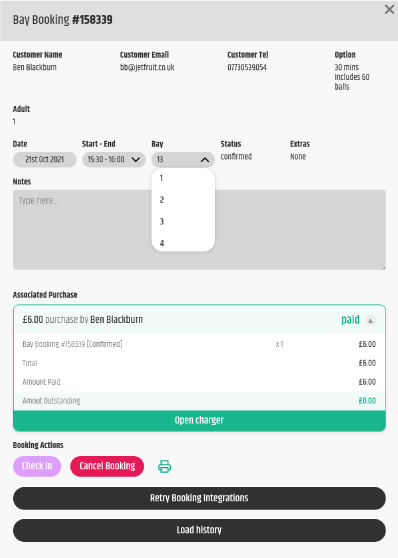
Click a red square on the bay booking page or a red tee time on the Tee sheet to open a booking, or navigate to the booking search page by clicking on the Magnify glass icon in the sidebar.
¶ Check in a Booking
- Underneath Booking Actions: you will see a Check in button, simply click this, and the booking will be marked as checked in, and will appear as a Purple colour instead of red on the bay bookings page. If you open the booking again you will see that the button has changed to Cancel Check in, clicking this will mark the booking as not checked in.
Important
It's important to keep bookings up to date, as booking information will be reflected in the Reporting page.
¶ Cancel a Booking
- Underneath the Booking Actions:, you will see a Cancel Booking button, simply click this and you will then be prompted with the below 'Are you Sure' prompt:
'Are you sure you want to cancel this order? This will not refund the customer. If you want to issue a refund, first press the 'Refund' button, or find a colleague with the appropriate permissions.'
Click OK and the booking will be cancelled.
¶ Change a Booking's Date, Time or Bay Number
- Simply click on the Date, Start-End or Bay fields and you will be able to edit the booking.
¶ Editing a Purchase using the Charger Window
If you're unsure on how to use the Charger window, click here.
Any changes that have been made to bookings, can be viewed by clicking the Load History button.