¶ YGB V2 Charging Window
A How to guide.
The Charger window enables admin users the ability to manage payments.
Charge types are listed at the top, allowing you to choose how to take payment. You can choose which charge types to display and you can have different Charge types enabled for taking payment and refunding payment.
A flexible feature is you can charge part payments, by selecting the Charge type and then selecting the amount.
¶ Taking Payment
- Select a Charging Method e.g. an External POS, Square Terminal, YGB Balance or Cash (please contact YGB if you would like additional payment types set up).
- Type in the amount you would like to charge. The full amount is inserted as default, if you want to charge the full amount simply click OK.
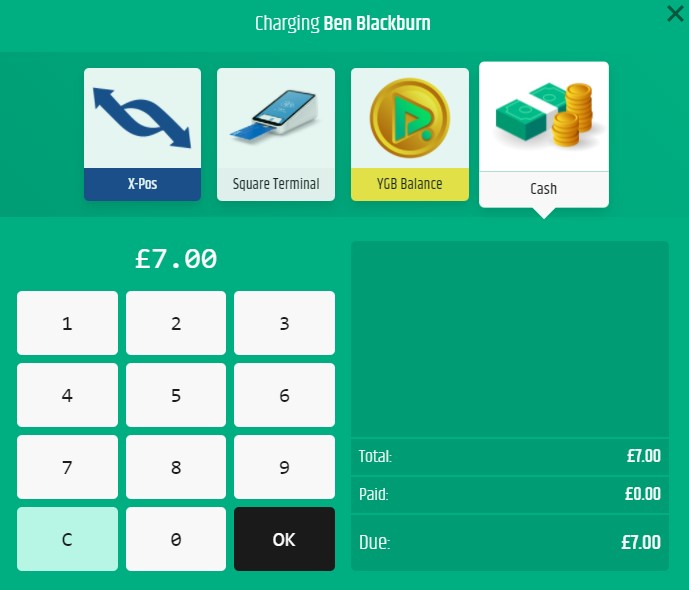
¶ Refund a Customer
- Click Open Charger and you will see the Charging modal apear.
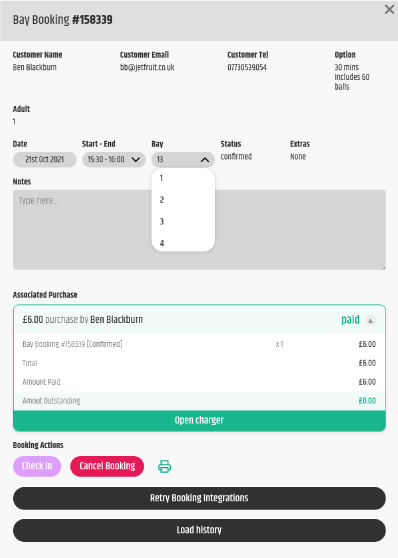
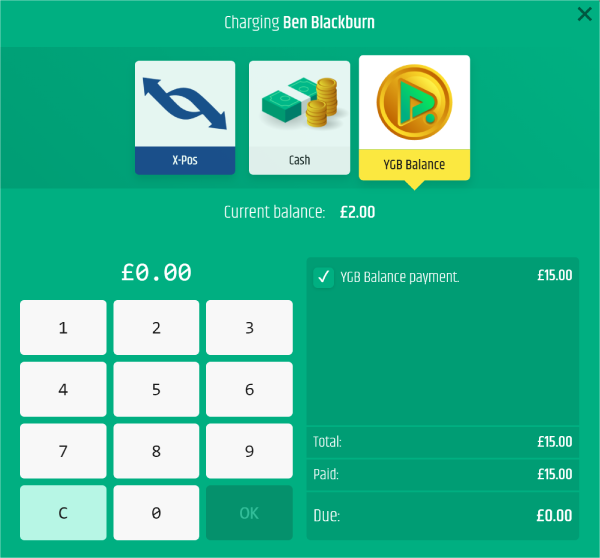
- Click on the line item you would like to refund (e.g. as per the above image YGB Balance payment £15) and the Refund window will appear. You can now choose how you would like to refund the customer e.g. either via Cash, XPOS, YGB Balance or anyother custom integration that you may have. Just like charging a customer, you can partially refund a customer by typing in the amount you would like to refund, if the Purchase has been paid in full you will see the Paid status change to part_paid.
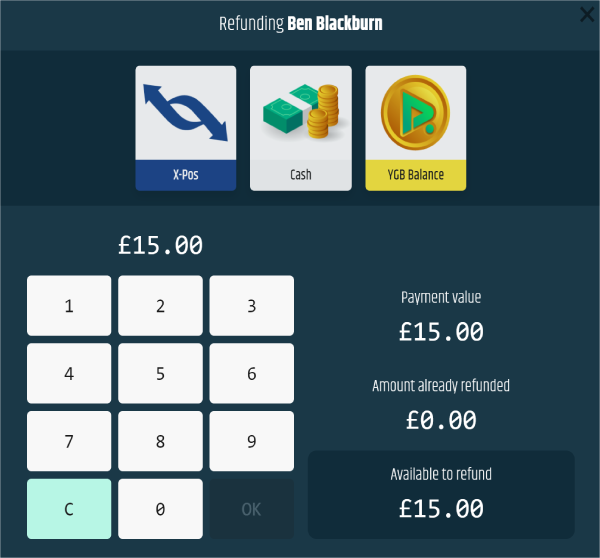
- Once you have refunded a line item, the Charger window will reflect this, with a pink arrow icon.
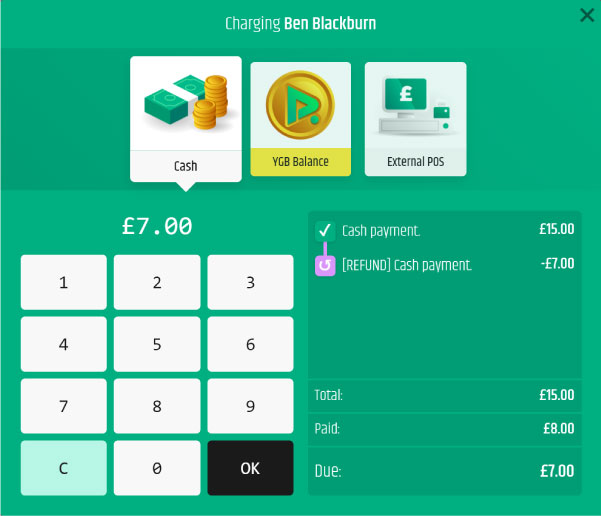
Any changes that have been made to bookings, can be viewed by clicking the Load History button.