¶ YGB Balance Topup and Amendment
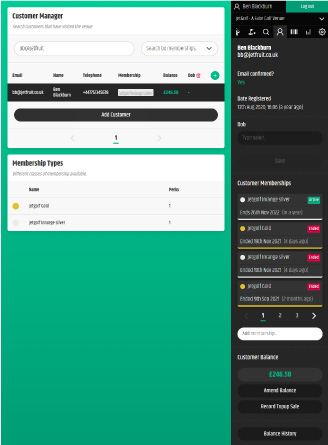
Updating customer balances is easy in the YGB admin panel.
- First navigate to the Customers tab in the top right.
- Search and click on a customer that you would like to edit the YGB Balance for.
- On the far right in the menu bar you will see a field labeled Customer Balance, and underneith this you will see Amend Balance and Record Topup Sale.
- To amend a balance click Amend Balance and you will see a popup modal appear. Here you will e able to add to a balance or subtract from a balance an amount you specify. It's important to note that you do not have to insert a decimal point, the value to be inserted is in pence. You can then add a reason and click Confirm
- To record a Topup Sale, click Topup Sale. You will then see the topup options that are viewed on the customer facing page. Select the Topup you would like to record and click Confirm Purchase. You will then see the charging widget modal appear, where you will then be able to select a charge type and confirm the purchase.