¶ Course Option Settings
There will be times when you will need to add Course Options to Courses or update existing Course Options e.g. FootGolf 9 holes, FootGolf 18 holes - you can do all this from the Course Option editor.
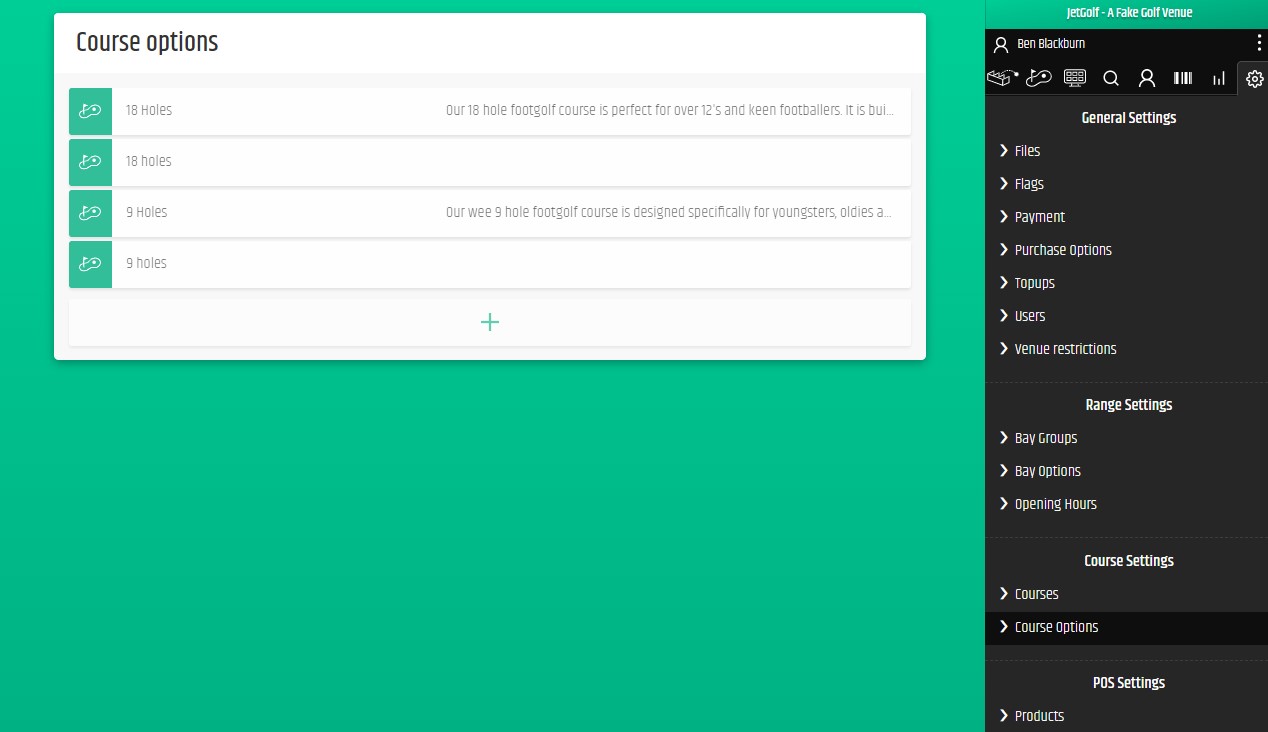
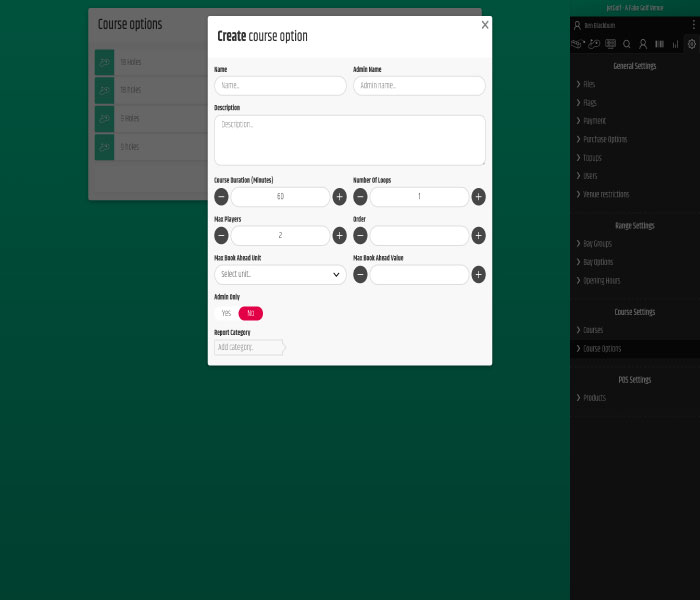
- Navigate to the settings cog in the top right, under Course Settings click Course Options. From here you and add or create additional course options.
- Click into an existing Course Option to edit and the editor will appear where you will be able to edit the following fields:
- Name of the course option
- Admin only
- Desription
- Course Duration (minutes)
- Number of loops (for example select 2 if you're setting up an 18 hole FootGolf course option which is 2 loops of a 9 hole course.
- Max Loops before/after - this is the maximimum amount of time slots that you would like to display to the customer when they select their second loop start time (before or after the Course Duration (minutes) set).
- Max players (per tee)
- Order - this is the order in which the Course Options display on the page (if you have multiple), the higher the number, the higher priority the Course Option will have.
- Max Book Ahead Unit e.g. year, month or week
- Max Book Ahead Value - insert a numaeric number
- Report Category - decide how you would like to categorise this course option in your reporting.
- Edit Time Options - This is where you state what times during the week you would like your course option to show.
- It's important to note here that you can create multiple Time Options for the same day and apply differrent Purchase Options accordingly e.g. peak off peak pricing or members options for morning tees ect.
- Edit Restrictions - See editing restrictions.