¶ Barcodes and Tokens
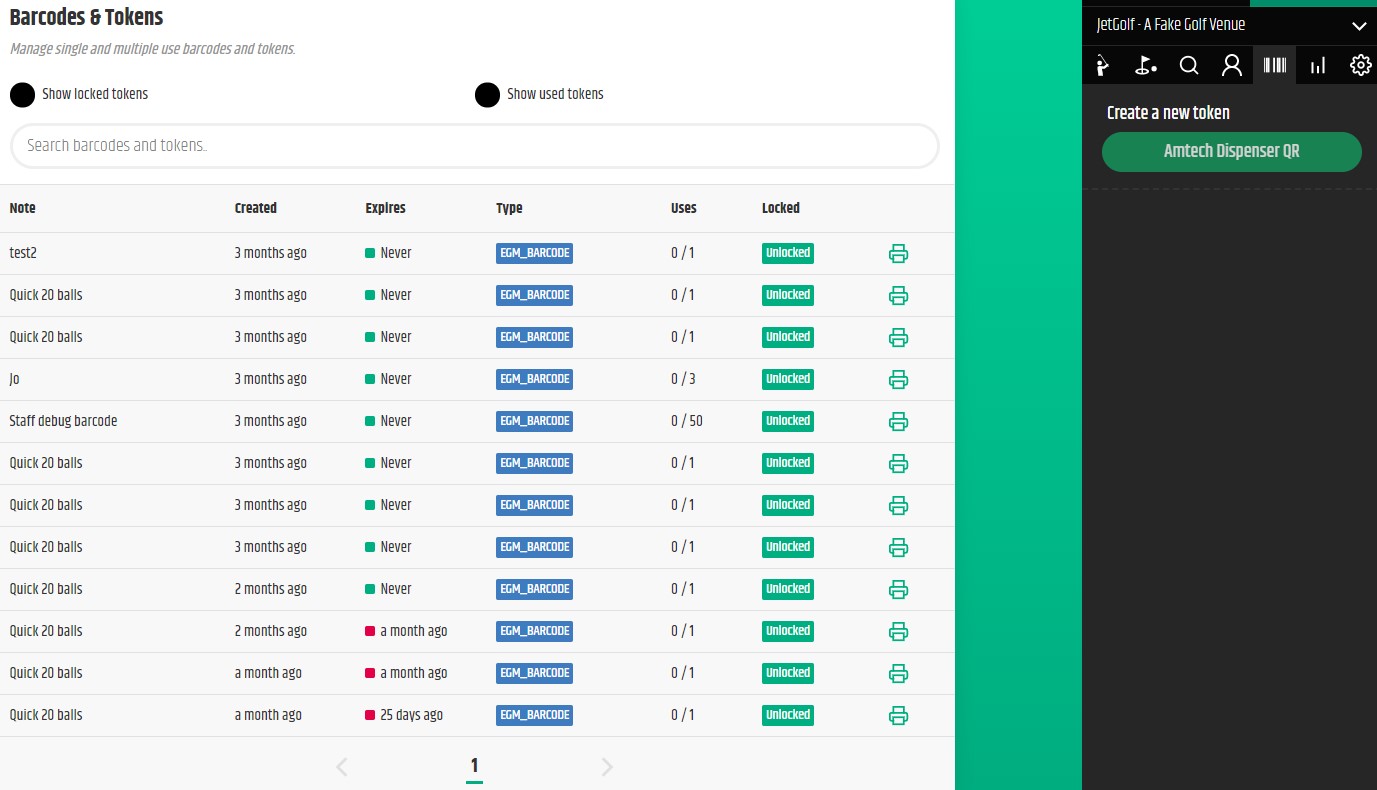
¶ Create a Ball Dispenser Barcode or QR Code
- Click the Barcode icon at the top of the Sidebar on the right.
- Click on the green Amtech Dispenser QR button or the blue EGM Dispenser Barcode and the below pop-up will appear.
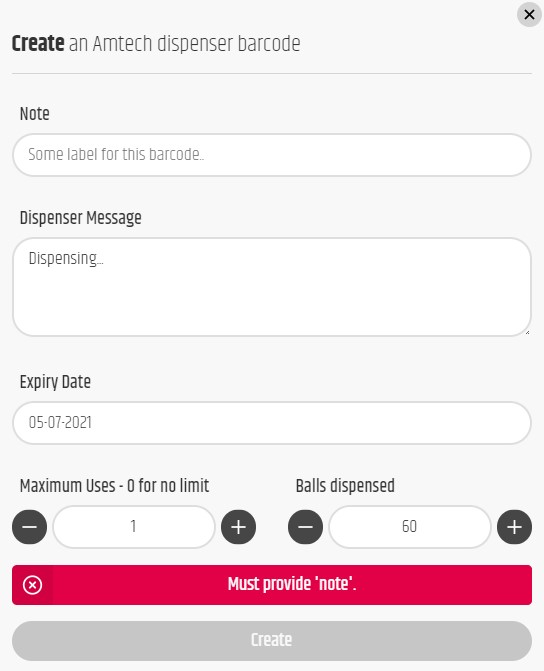
3. Insert a Note, a Dispneser message that you would like to be shown on the screen, choose an expiry date, the maximum amount of uses (0 for no limit) and then lastly the amount of balls dispensed.
4. Click Create.
¶ Browse Barcodes and QR Codes
- You can search for existing barcodes and tokens by using the search bar in the middle of the screen.
- You can also view locked tokens and used tokens by selecting the corresponding checkboxes.
Please contact a member of the YGB team to add prefabricated buttons in the side bar e.g. Quick 50 balls, Quick 20 balls ect.